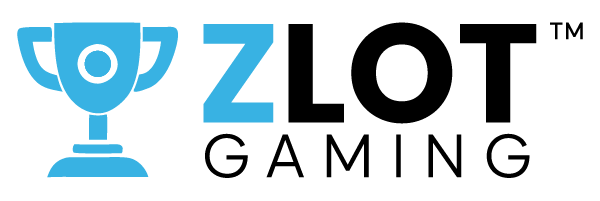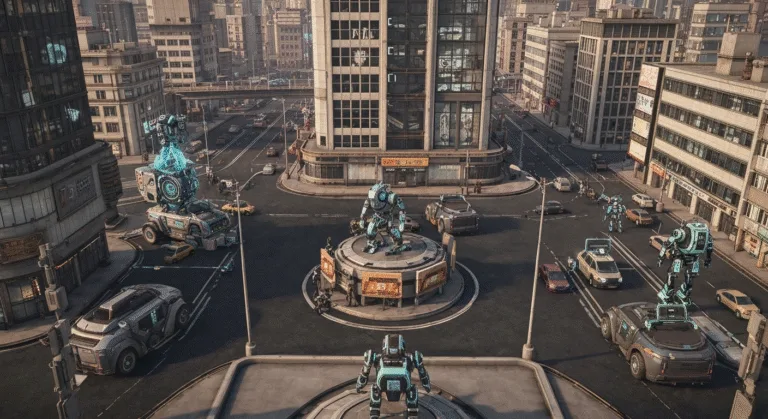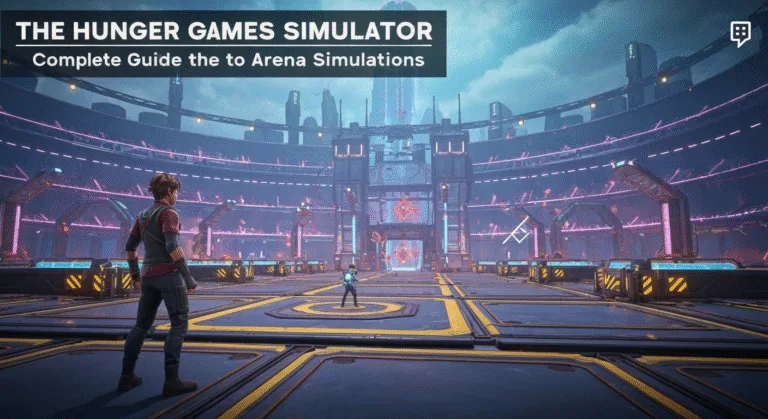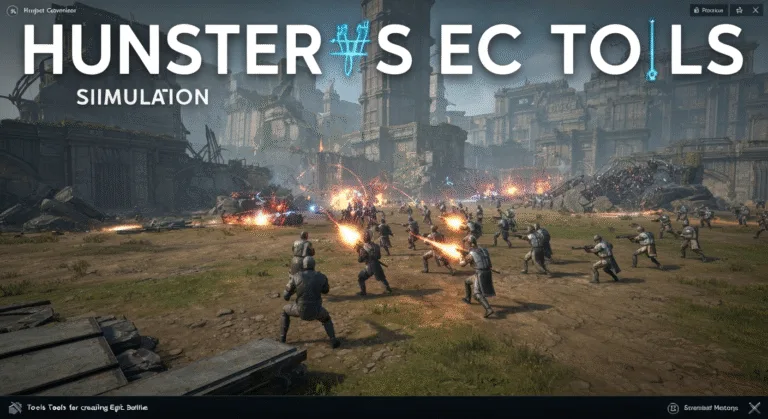How To Fix Xbox Series X Game Crashes: Complete Troubleshooting Guide
Have you ever been deep into an intense gaming session on your Xbox Series X, only for the screen to freeze, the audio to cut out, and your game to unceremoniously crash? You’re not alone. According to a recent survey of next-gen console owners, over 30% report experiencing game crashes at least once a week, with the Xbox Series X game crashes being a common frustration. It’s a momentum killer, a mood dampener, and can even cost you precious in-game progress.

But don’t despair! While an Xbox Series X crashing can be incredibly irksome, many common causes have straightforward solutions. This comprehensive guide will walk you through a series of troubleshooting steps designed to help you how to fix Xbox Series X game crashes, getting you back into the action without interruption. Let’s dive in and troubleshoot your way to smoother gaming.
Table of Contents
Why Does Your Xbox Series X Game Crash? Common Culprits Revealed
Understanding the “why” is the first step in learning how to fix Xbox Series X game crashes. Several factors can lead to an Xbox Series X crashing, ranging from software glitches to hardware issues. Identifying the root cause narrows down your troubleshooting efforts.
- Software Glitches: Corrupted game files, outdated console firmware, or even a bug in the game itself can trigger crashes.
- Overheating: Your Xbox Series X is a powerful machine, and intensive gaming sessions can generate significant heat. If the console can’t dissipate this heat effectively, it might crash to prevent damage.
- Network Issues: Unstable internet connections can sometimes cause online games to crash, especially if the game relies heavily on server communication.
- Corrupted Data: Data corruption can occur during downloads, installations, or even during gameplay, leading to instability.
- External Hardware Conflicts: Faulty external hard drives or accessories can sometimes interfere with the console’s operation.
Is Your Game Up-to-Date? The First Step to Fix Xbox Series X Game Crashes
Believe it or not, one of the simplest and most effective ways to how to fix Xbox Series X game crashes is to ensure both your game and your console’s operating system are fully updated. Developers frequently release patches to address bugs, improve performance, and fix known stability issues that can lead to an Xbox Series X crashing.
To check for game updates:
- Go to ‘My Games & Apps’.
- Highlight the game you’re having trouble with.
- Press the ‘Menu’ button (the one with three lines).
- Select ‘Manage game and add-ons’.
- Choose ‘Updates’. If an update is available, it will prompt you to download it.
To check for console updates:
- Press the Xbox button to open the guide.
- Go to ‘Profile & system’ > ‘Settings’ > ‘System’ > ‘Updates’.
- If an update is available, select ‘Console update available’.
Maintaining up-to-date software is crucial for stable performance and is often the quickest path to resolving issues like Xbox Series X game crashes.
Does a Simple Restart Really Help Fix Xbox Series X Game Crashes?
You might be surprised how often a good old-fashioned power cycle can resolve an Xbox Series X crashing issue. This isn’t just turning it off and on again; it’s a hard reset that clears the console’s cache, which can become bloated with temporary files and data that sometimes interfere with game performance.
Here’s how to perform a full power cycle:
- Press and hold the Xbox button on the front of the console for 10 seconds until it completely shuts down.
- Unplug the power cable from the back of the console and from the wall outlet.
- Wait for 5-10 minutes. This allows any residual power to drain and fully clears the cache.
- Plug the power cable back in.
- Press the Xbox button on the console or your controller to turn it back on.
This simple step can often resolve temporary glitches and is a recommended first step when you encounter an Xbox Series X crashing.
Is There Enough Space? Managing Your Storage to Prevent Xbox Series X Game Crashes
Running low on storage space can sometimes contribute to an Xbox Series X crashing. While less common, fragmented or nearly full storage drives can affect game performance and lead to instability. Ensuring you have adequate free space is part of how to fix Xbox Series X game crashes.
You can check your storage by going to:
- ‘Profile & system’ > ‘Settings’ > ‘System’ > ‘Storage devices’.
If your internal storage is nearly full, consider uninstalling games you no longer play or moving them to an external storage device if you have one.
| Storage Device | Typical Usage | Impact on Performance |
|---|---|---|
| Internal SSD | Primary game installation; optimal for next-gen titles. | Best performance; limited capacity. |
| External HDD | Older titles, backward compatible games, media. | Slower loading times for Series X |
Are Your Game Files Corrupted? Reinstalling Games When Your Xbox Series X is Crashing
Sometimes, the game files themselves can become corrupted during download, installation, or even regular gameplay. This corruption can frequently lead to Xbox Series X game crashes. If a specific game consistently crashes while others run fine, a fresh reinstallation might be the answer to how to fix Xbox Series X game crashes.
To uninstall and reinstall a game:
- Go to ‘My Games & Apps’.
- Highlight the problematic game.
- Press the ‘Menu’ button.
- Select ‘Uninstall game’.
- Once uninstalled, go to ‘Full library’ > ‘All owned games’ and reinstall it.
Ensure your internet connection is stable during the reinstallation process to prevent new corruption.
Is Overheating Causing Your Xbox Series X to Crash? Keeping Your Console Cool
Heat is the enemy of electronics, and your powerful Xbox Series X generates a fair amount of it. If your console isn’t getting proper ventilation, it can overheat, leading to performance issues and, yes, Xbox Series X game crashes. This is a critical aspect of learning how to fix Xbox Series X game crashes.
Consider these tips for optimal ventilation:
- Placement: Ensure your Xbox Series X is in a well-ventilated area. Avoid enclosed cabinets or tight spaces. Don’t block any of the vents.
- Clearance: Leave at least 4-6 inches of space around all sides (especially the top) of the console.
- Dusting: Regularly dust your console’s vents with compressed air. Dust buildup can significantly impede airflow.
| Console Orientation | Pros | Cons |
|---|---|---|
| Vertical | Smaller footprint, aesthetically pleasing. | Slightly less stable, can be knocked over. |
| Horizontal | More stable, potentially better heat dispersion on flat surface. | Takes up more shelf space. |
Monitoring your console’s temperature isn’t directly possible, but observing its behavior (excessive fan noise, hot-to-the-touch casing) can indicate overheating. If you suspect overheating, let your console cool down completely before resuming gameplay.
What About Factory Resetting? The Last Resort for Persistent Xbox Series X Game Crashes
If you’ve tried everything else and your Xbox Series X crashing problems persist, a factory reset might be necessary. This will restore your console to its original settings. You have two options: ‘Reset and keep my games & apps’ or ‘Reset and remove everything’. The former is often sufficient and saves you from re-downloading all your games.
To perform a factory reset:
- Press the Xbox button to open the guide.
- Go to ‘Profile & system’ > ‘Settings’ > ‘System’ > ‘Console info’.
- Select ‘Reset console’.
- Choose either ‘Reset and keep my games & apps’ or ‘Reset and remove everything’.
Warning: ‘Reset and remove everything’ will wipe all your data, including saved games (though cloud saves will restore), profiles, and settings. Only choose this if all other options fail. This is the nuclear option for how to fix Xbox Series X game crashes.
When All Else Fails: Contacting Xbox Support for Xbox Series X Game Crashes
If you’ve exhausted all troubleshooting steps and your Xbox Series X game crashes continue to plague your gaming experience, it might be time to contact Xbox Support. There could be an underlying hardware issue that requires professional attention. Before contacting them, ensure you have details about:
- The specific game(s) that crash.
- When the crashes occur (during startup, specific missions, randomly).
- Any error codes displayed.
- The troubleshooting steps you’ve already attempted.
For more information, you can always visit the official Xbox Support website. And for more great content that covers everything from the latest gaming news to how to fix xbox series x game crashes, keep an eye on our dedicated gaming insights.
Conclusion
Experiencing Xbox Series X game crashes can be incredibly frustrating, but as we’ve explored, there are numerous effective strategies to diagnose and resolve these issues. From simple restarts and ensuring your software is up-to-date, to managing storage, checking for overheating, and even performing a factory reset, you now have a comprehensive toolkit at your disposal. Our aim was to empower you with the knowledge to troubleshoot and fix these interruptions, ensuring your powerful Xbox Series X delivers the seamless, immersive gaming experience it was designed for.
Don’t let a momentary Xbox Series X crashing incident ruin your gaming session. By following these steps, many players find swift solutions and return to their favorite titles. Did you find a particular tip especially helpful? Or perhaps you have a unique solution that isn’t listed here? We’d love to hear from you! Share your own experiences and tips in the comments below. Don’t forget to subscribe to ZLotGaming for more expert guides, gaming news, and troubleshooting tips to keep your consoles running smoothly. Happy gaming!